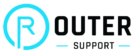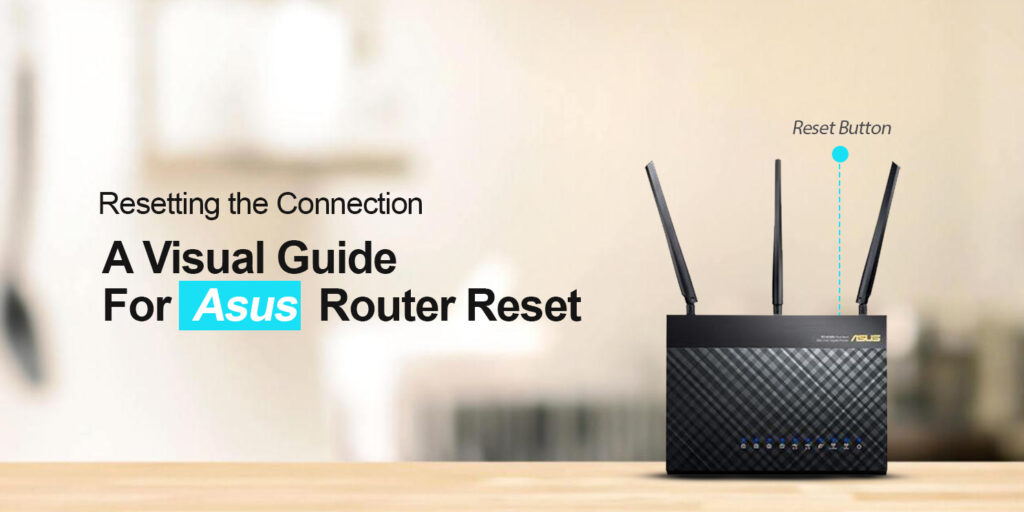Asus router is one of the most prominent routers of this era. One of the best things about this piece of networking device is that it is well-known for its ideal network coverage. The Asus router provides you with a high-speed internet connection and helps you to get rid of all the dead zones. If you face some potential issues, you may need to reset Asus router.
If you want to know how to reset Asus router to factory settings, this blog post is definitely for you. Once you explore this blog, you will come to know about the complete process for resetting your Asus router. Let’s go through the information given.
Why Do You Need to Reset the Asus Router?
There are a few reasons that you need to reset your router so that you can make the most out of it. Let’s have an eye on them.
- To fix all issues with the router
- In case of any hardware error
- Forgot the login credentials
- Asus router’s outdated firmware
Methods To Reset Asus Router
Unlike all other routers, there are some specific methods to reset your router. To enable you to follow each step involved in these methods, we have mentioned the process below. Let’s go through these methods one by one.
Reset Via the WEB GUI
- To begin the process, connect your router to your computer via a wired or wireless connection.
- Now, open a web browser.
- Enter the web address – router.asus.com or IP address- 192.168. 1.1 in the address bar.
- Next, type in the username and password in the required fields of the login page.
- Tap on login.
- In this step, click on “Administration” and then on the “Restore” tab.
- Finally, your router will start resetting to its factory settings.
Asus Router Reset Using the Reset Button
- Initially, locate the Reset button on the Asus router.
- Next, press the button with the help of a pin or a paper clip.
- Hold the Reset button for 10-15 seconds.
- Release the button when the LED lights start to flash.
- After some time your router will be successfully reset.
Reset Through the Asus App
- In the first step, download the Asus app from the app store of your mobile device.
- Now, install the app.
- Open the app and log in to your router using the correct login credentials.
- In this step, go to the Settings.
- Follow the on-screen prompts to complete the process.
Now, you will achieve success in resetting your router to its default settings.
Bottom-line
Hopefully, after going through the information given in this blog post, you will be familiar with the process related to reset Asus router. Besides, you can also have information about the factors accountable for resetting your device. In case, you have difficulty completing the reset procedure for your router, you can get in touch with our experts for the best solution to your problems!
FAQs
Can I Restore the Backup After Resetting My Asus Router?
Yes, you can restore the backup after resetting your Asus router. For this, you have to download the firmware and install it. Then, it requires you to adjust the Network settings and enter the Rescue Mode on the router. Besides, you have to use Asus Firmware Restoration.
Will the Asus Router Reset Erase My All Data?
No, Asus router reset will not erase all your data. When you perform a factory reset on your router, it restores your device to its default settings.
Can I Reset the Asus Router Without Login?
Yes, it is possible for you to reset your router without logging in. You can locate the Reset button on your router to initiate the reset process.